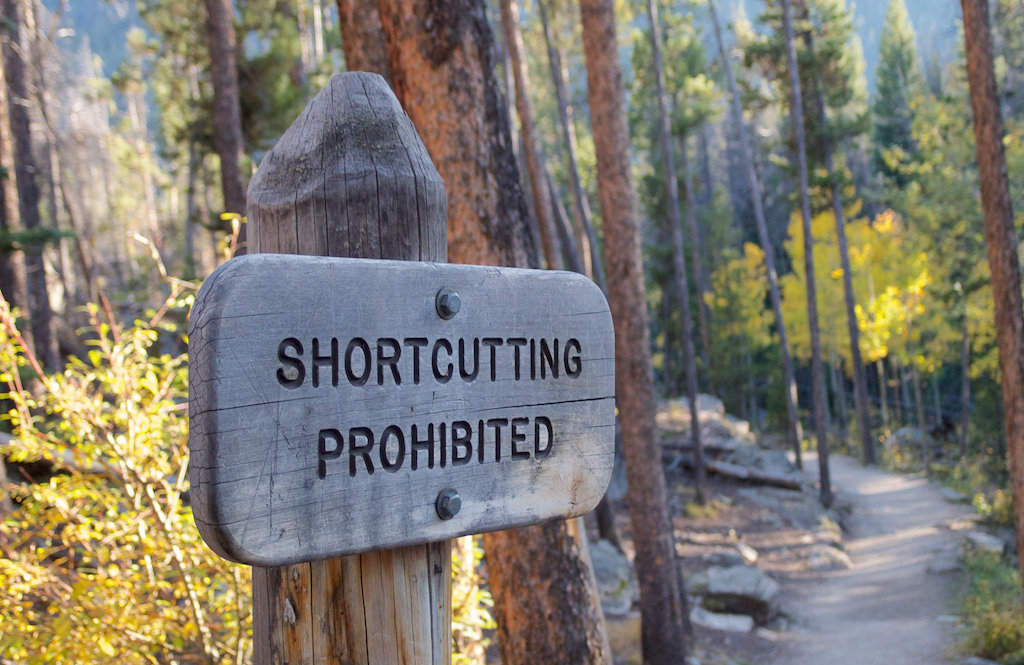In my last post I promised a follow up that explains the setup on my MacBook. And here it is.
For me typing is faster than using a mouse or a trackpad. Lifting the hand from the keyboard and moving it to the mouse costs time and energy. Because of that I am always trying new ways to remove the mouse cursor from whatever I do.
Maybe this article is an inspiration for you. And if you have more ideas, feel free to ping me on twitter.
The layout
The german mac keyboard layout is problematic if you want to code. Things like { [ ] } are hard to reach. Lots of developers I know switched to a US layout because of that. I tried. But it’s not for me. I hated to relearn the layout of my keyboard. Because of that I did a trade-off. I swapped some keys on the german layout in favour of the brackets. You can see my current layout in this github repo. If you want to create your own layout, install Ukelele and start playing around.
I also mod my keyboard using Karabiner and seil. Ukelele is a nice tool, but if you need more logic, you need to use those two. “A modern space cadet” inspired me to play around with this. In my current configuration you will see that I remap Caps Lock to Esc when pressing it only for a small amount of time and Ctrl when pressing it longer. This sounds weird at first, but is really awesome when you get used to it. My left Ctrl key is mapped to press Alt+Cmd+Ctrl at the same time. This gives me another layer for shortcuts.
Sadly I also need to use Karabiner to switch the < and ^ keys on my keyboard. The WASD Keyboard is sending the wrong keys for those.
Helping hands
A custom layout is not enough. There are still too many things you need to use a mouse for. Luckily there are lots of apps that help you to use your keyboard instead.
Alfred is my app launcher, calculator and a few other things. I configured some custom workflows that are triggered by my left Ctrl key. For example switching to chrome (left Ctrl+C) and my terminal (left Ctrl+I).
For moving windows I am using moom right now. It give me the possibility to define custom positions and bind keyboard shortcuts to them. I won’t say it’s perfect, but most problems I have with these kind of tools are based on missing APIs by Apple to do certain things.
Within chrome I am using vimium to help me to navigate through a page and to open links with shortcuts. Pretty neat little tool.
And as a final note: sadly you have to activate a setting in MacOS that enables you to access all elements of a dialog with your keyboard. You will find it in Settings > Keyboard > Shortcuts.